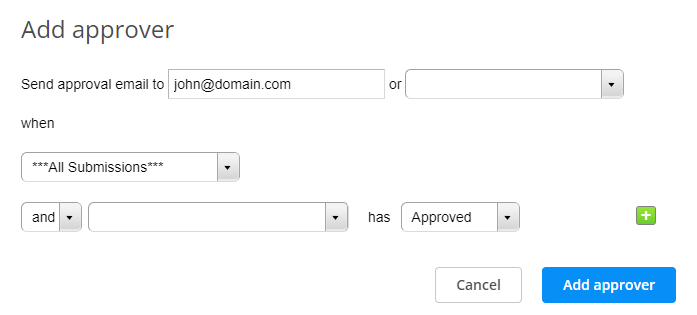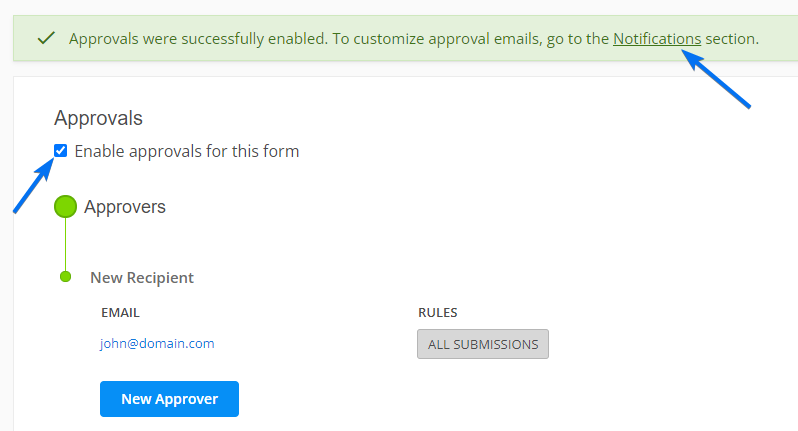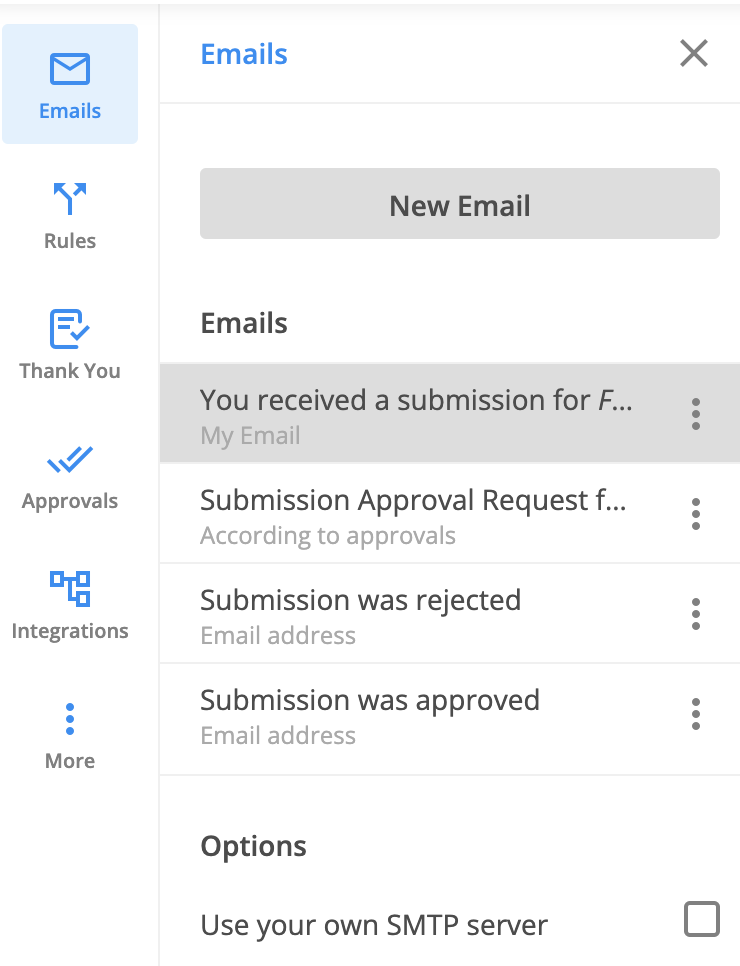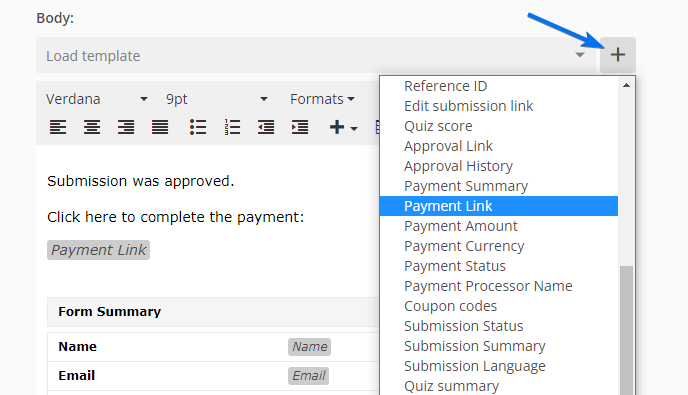Can form users complete payments only if their submissions are approved on 123FormBuilder?
Yes, you can add the option to charge your form users only when their submissions have been approved. What is it good for? Well, let’s imagine a training program that has a preselection phase. Candidates will fill out a registration form that will be sent for approval. If the submission is approved, the submitter will receive an email with a link that leads to the payment of the event.
To achieve this setup, follow the steps below within the form builder:
1. In the Form Editor, make sure the Email field is required, so the submitter will not leave it blank.
2. Afterward, go to the Approvals section, click on New Approver and type in the email address of the person who will review each submission.
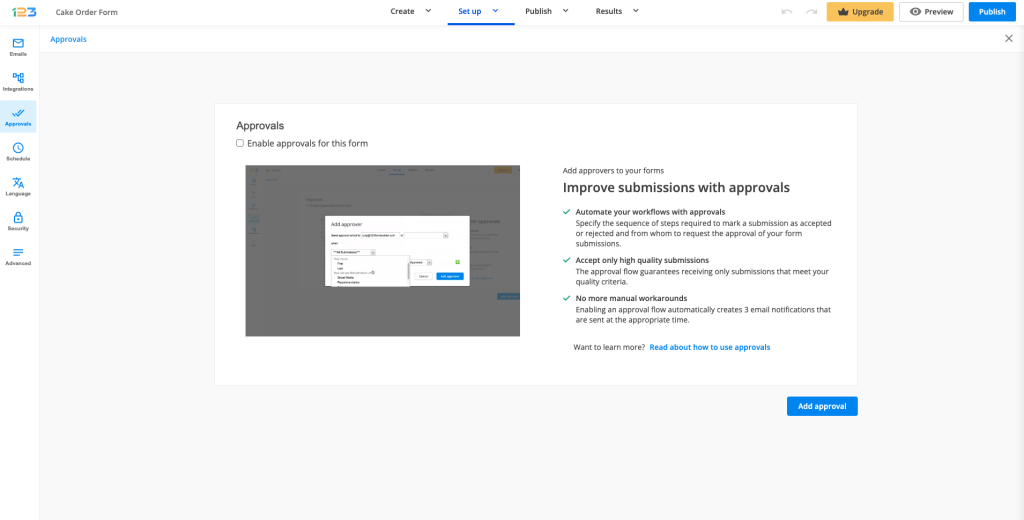
3. There are two options available in this step: to email the approver when all submissions are sent or to establish some branching rules. For more details, check out our Approvals article.
4. After adding your approver, don’t forget to Enable approvals for this form. This will automatically create 3 new email templates.
5. Next, go to the Emails section to customize the approval emails. You can edit each approval email to your liking, but in this case, we will focus on the Submission was approved template.
6. After selecting the template from the left-side panel, click on the plus sign next to the Body dropdown and select the Payment Link variable from the list.
7. Save your email template and that’s it! Test your registration form in sandbox to see how it works.
Each approved submission will trigger an email with the link that redirects the submitter to the payment page.
Similar Articles
Frequently Asked Questions
Here is a list of the most frequently asked questions. For more FAQs, please browse through the FAQs page.