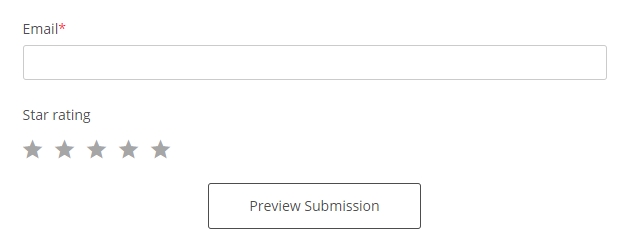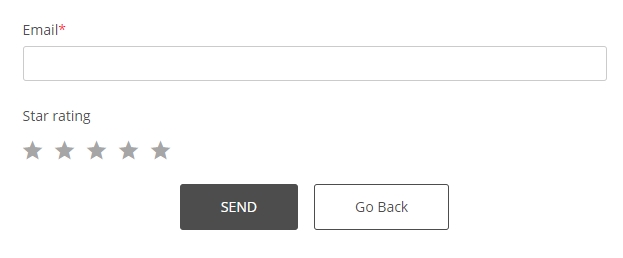Can users preview the submission summary before sending the 123FormBuilder form?
Yes, users can preview a summary of their submission before sending the form. This is especially useful with order forms. Customers can review the order summary and go back to make changes if needed.
To enable the submission summary, access your form builder account, and go to the Advanced section of your form.
Under the Submissions tab, tick the option Allow respondents to preview the submission summary before sending the form.
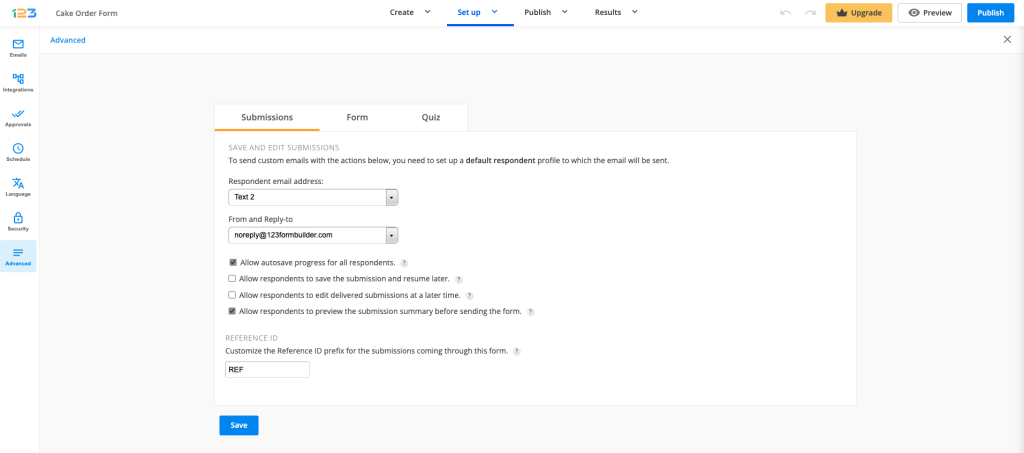
The submit button will be replaced with a preview button, labeled Preview Submission. The actual submit button will be moved to the next page.
The preview page is read-only. Users can check whether the information they provided is correct and confirm by sending the form. If they want to change something, they simply need to click Go Back and return to edit mode.
In the case of multipage forms, a single preview page will contain all form fields, from all pages.
The preview page helps form users get a clear picture of the content they are sending, and decide whether everything is good or whether corrections should be made. This doesn’t leave room for subsequent doubts and contributes beautifully to the overall user experience.
Similar Articles
Frequently Asked Questions
Here is a list of the most frequently asked questions. For more FAQs, please browse through the FAQs page.