How to prevent duplicate values for a form field on 123FormBuilder?
If you want to make sure that respondents’ input is unique and you don’t end up with duplicated info between submissions, you can enable Don’t allow duplicate values. Select the field you are interested in applying this validation to and in the left side panel under Validation, you can find the Don’t allow duplicate values option.
Only the following fields have this option:
- Short answer
- First/last name
- Email address
- Number
- Formula
- Link
Use case: the most relevant use case is for the Email address field. There are cases in which you might want to have unique email addresses and by enabling this option, you won’t end up with duplicate input. If one email address has been used once, it can’t be used again.
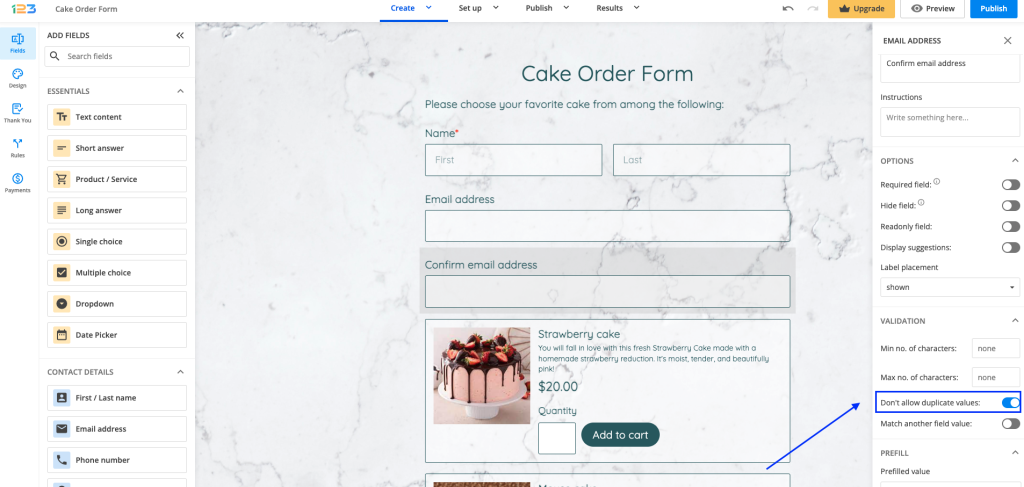
When respondents provide input that already exists in your form submissions, they get the following field validation error:
Related articles
3 comments
Leave a Reply
Your email address will not be published.
Similar Articles
Frequently Asked Questions
Here is a list of the most frequently asked questions. For more FAQs, please browse through the FAQs page.
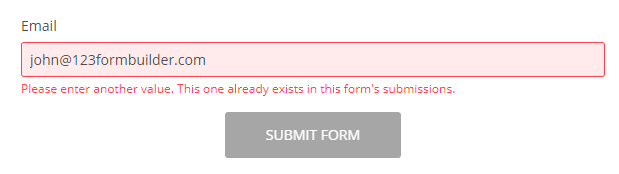
Valuable information, thank you.
Is it possible to change the error message as it isn’t really in plain English?
Hi Simon,
Yes, you can change any error message on the form.
To do that, you need to go to Form Settings –> Translations.
Once you are there, add the English language for example, and click on customize.
A lightbox will pop-up and in that lightbox, you should see the tab for System Messages.
Simply right in the box next to the Message what you want to see instead and hit save.
If you experience any issues or difficulties, please contact support either through Live Chat or at support@123formbuilder.com
Have a great day!