Everything there is to know about the My Forms section
In the My Forms section, you can view all your forms stored in your account. In All forms section, we are displaying all the forms you have created. On the left side, you can see all the folders & subfolders that you have created.
Near the form name, there is a tag with the folder name – if your form is placed within a folder. Under the folder name, we are displaying the date when the form has been created.
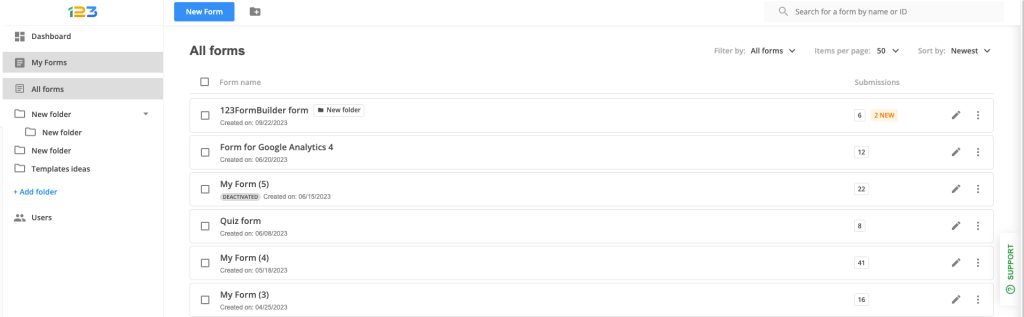
For each form we are displaying the number of total submissions it has gathered, together with the new submissions registered within 24 hours. By clicking on the submissions number, you are redirected to the Submissions section of that form.
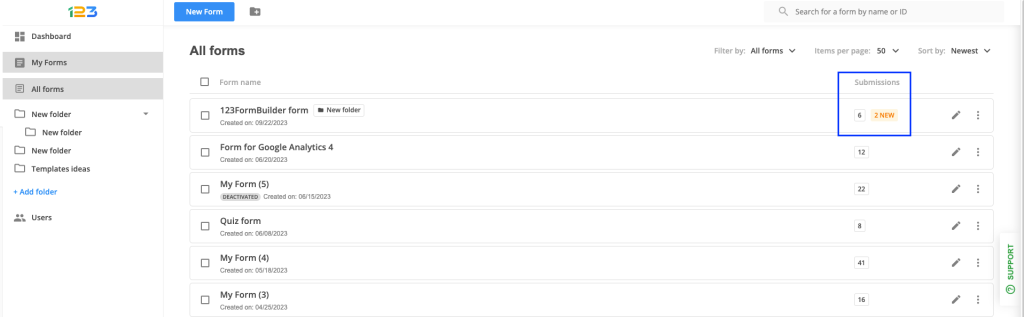
By clicking on the dotted menu, you have multiple options available for a form: you can either view the form, or go to the Set up, Publish or Results section.
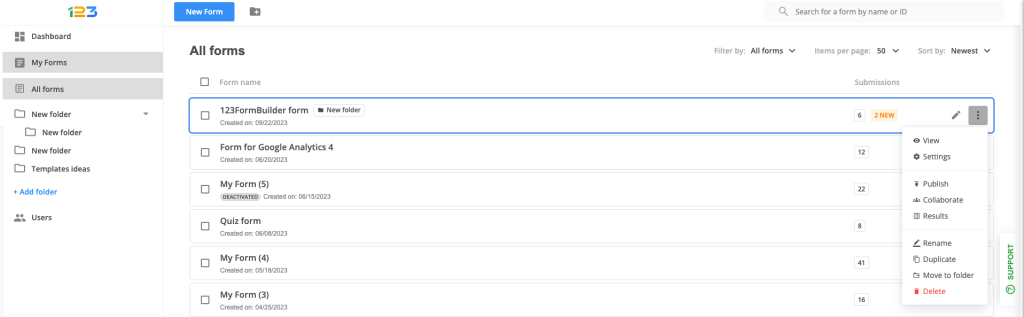
You can easily rename the form, duplicate it, move it to a folder or even delete it.
When renaming the form, a pop-ul will be displayed where you need to provide the new name of the form.
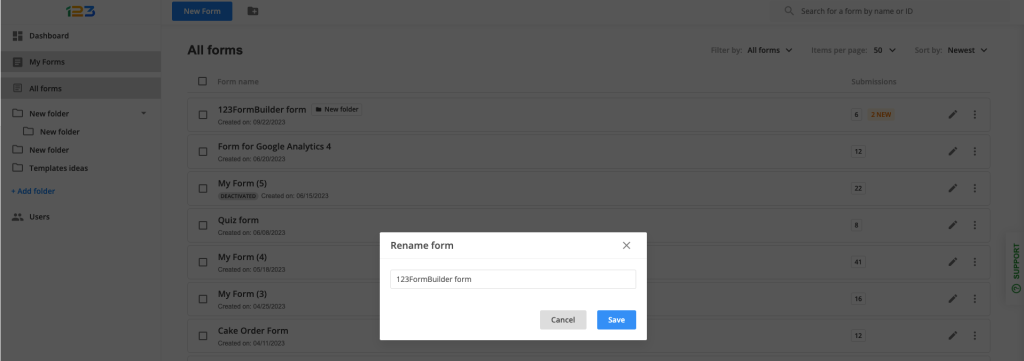
When you want to move it to another folder, a pop-up will be displayed where you can select the folder to which you want to move the form to.
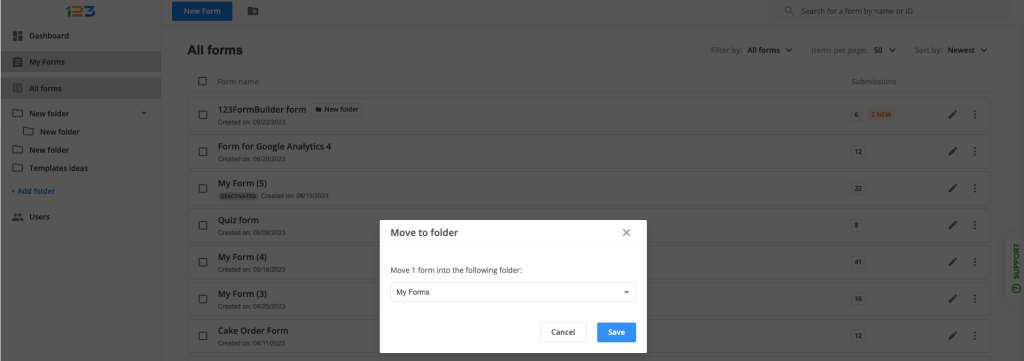
You can also select multiple forms and 2 quick actions are available: Move to folder & Delete. You can also move the forms by simply dragging and dropping the form to the desired folder in the left side panel.
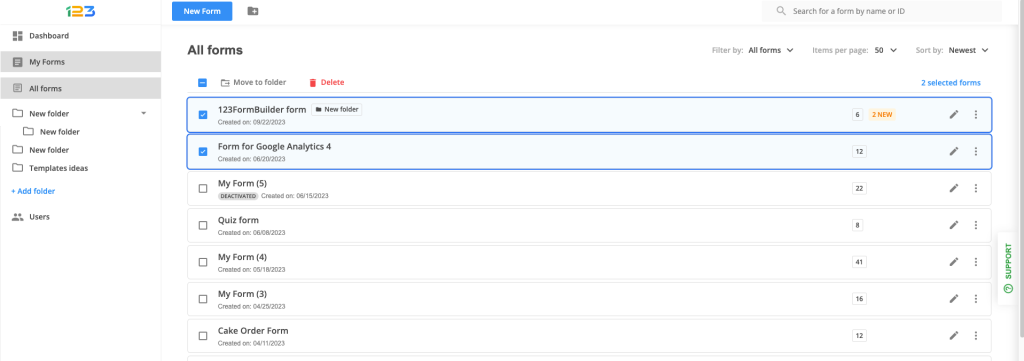
A new folder can be created either by clicking on the Add folder button or by clicking on the folder icon in the header.
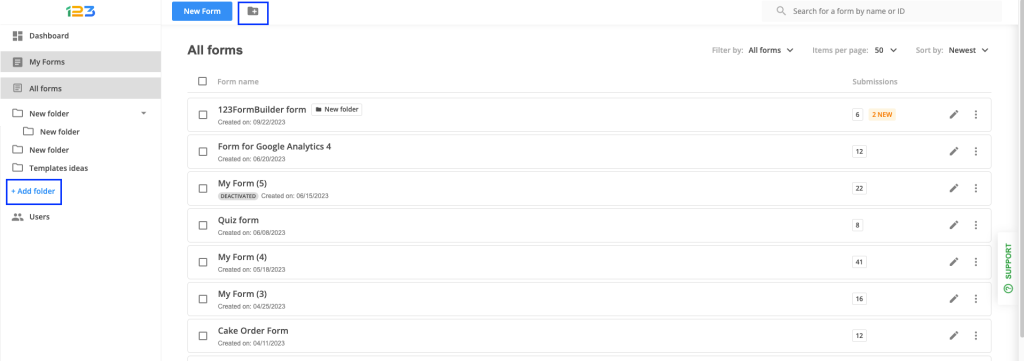
You can filter the forms by forms that are in a folder and forms that are not in a folder. Unfiled forms are the ones that are not placed within any folder.
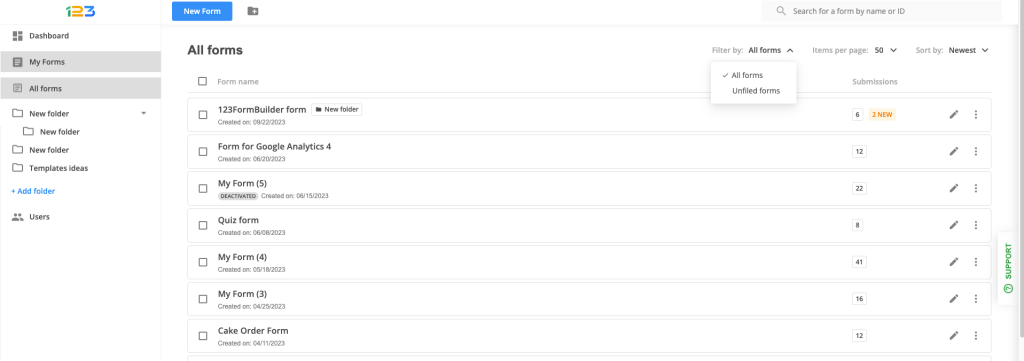
Another of viewing the forms is by setting the items per page. By default, it is set up to 10 forms, but you can easily change that by clicking on Items per page.
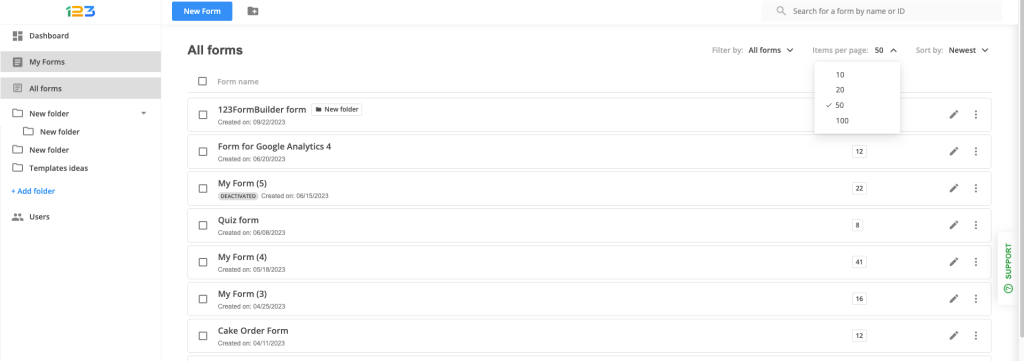
Another way of sorting the forms is by the number of submissions, by name, or by choosing to have either the oldest or the newest form displayed first.
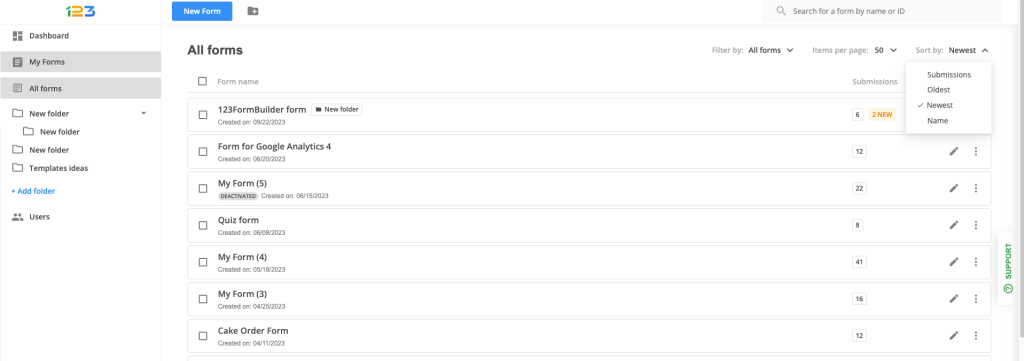
Related articles
9 comments
Leave a Reply
Your email address will not be published.
Similar Articles
Frequently Asked Questions
Here is a list of the most frequently asked questions. For more FAQs, please browse through the FAQs page.
How can a form be reset or refreshed on my WIX website if a user should change their mind about submitting? Also, how can multiple options be selected on a checkbox field
Hello Mary!
I apologize for the late reply. You can add a reset button on the form that will bring the form to its original state once it’s pressed by the form visitor. In the Form Editor, click on the Send button below the form layout. Afterwards, hover over the Edit Field panel on the left and tick the Show Reset Button box. This will add a new button next to the submit (send) button on the form.
Regarding your second question, the Checkbox field is a multiple selection field. This means the form visitors can check up to all the available choices you have added to the field.
For further assistance, don’t hesitate to contact our Support Team at support@123formbuilder.com or via our contact form.
Thanks!
спасибо, всё получилось!))) :*
How can I share a form with another administrator? (from the same package)
Thank you!
Hello Miriam!
In the Users section you can set up certain levels of permission to your subaccounts. There, you read more on how you can share forms with the subusers of your account. You can share forms or only sections of the forms. Follow our article on how to set up Access Levels and Permissions for web forms?.
For questions or assistance, please don’t hesitate to contact our Support Team at support@123formbuilder.com
Thanks!
Do you have a Drop Down Menu or Multiple Answer?
Thanks.
Como configuro o formulário para o blog?