Can I save form reports as PDF files?
Yes, you can save all your form reports as PDF files on your computer or device. It can be the default report or a custom report you have created for your online form.
Important Note
Reports that contain other widgets than chart or number will not be saved on the PDF file.To save reports as PDF, log in to your 123FormBuilder account, go to the Results section of your form then select the Reports tabs.
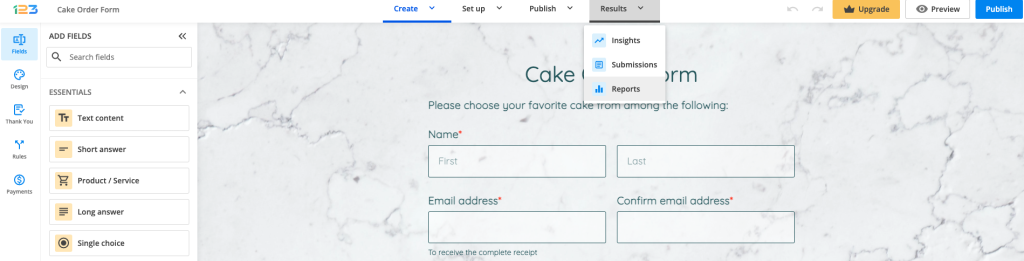
Next, select from the dropdown list the report you want to save.
Now, hit the Save as PDF link, located below the selector. This will download the respective report in PDF format.
When opened, the PDF file will contain your form report similar to this example:
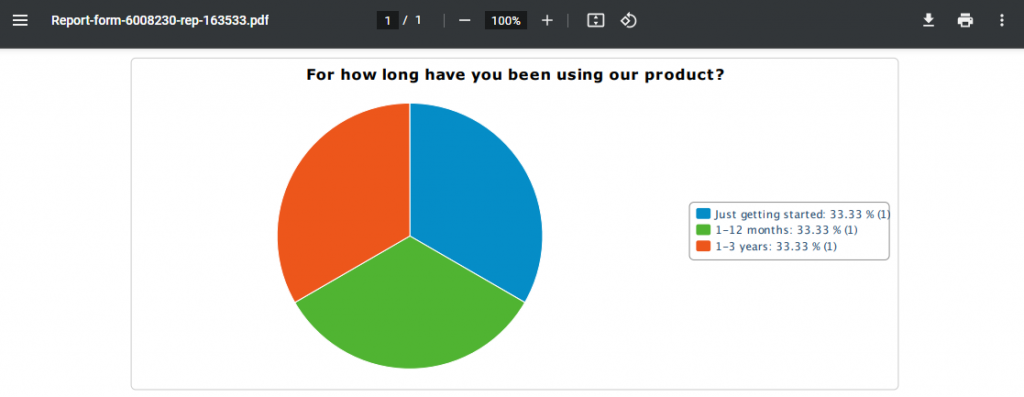
Related articles
6 comments
Leave a Reply
Your email address will not be published.
Similar Articles
Frequently Asked Questions
Here is a list of the most frequently asked questions. For more FAQs, please browse through the FAQs page.
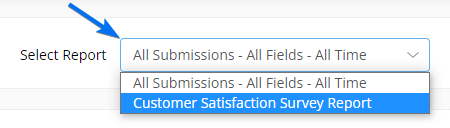
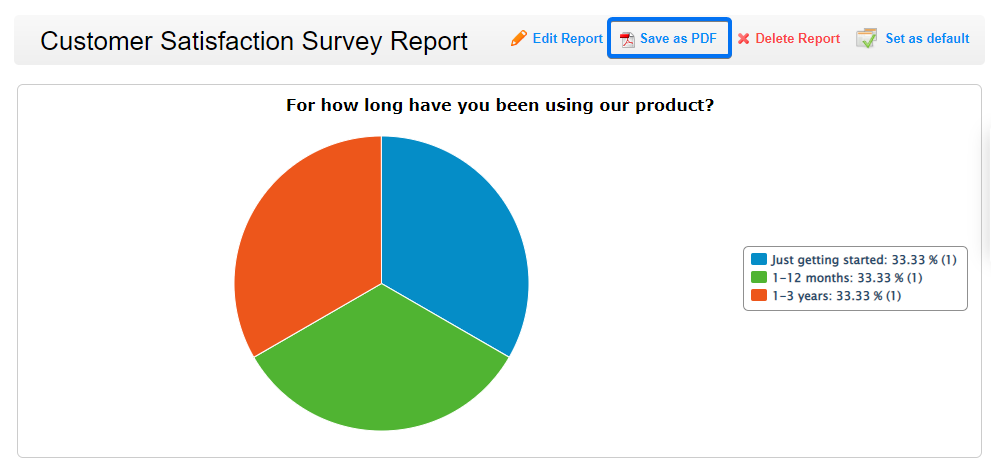
Can I save an empty form that I created as a pdf?
Hello Sohaib! Yes, you can save a form you created as a PDF with the help of certain browsers, such as Google Chrome for example. All you need to do is add a Print button on your form. After selecting the Print button, change the print destination to “Save as PDF”. I hope this helps and if you have additional questions or need any assistance, please feel free to contact us. Have a great day!
Can I export a report as an excel or CVC document?
Hello! The pie charts can be exported as PDF files, however, for the data table widget (where all the responses are listed) you can export it to an Excel/CSV file directly from your Submissions table. To do that, go to Results – Submissions and click on the Export to option. More details you can find in this article: https://www.123formbuilder.com/docs/how-to-export-to-excel-web-form-submissions/
I do not see the PDF option.
Hello Brian.
You can find the Save as PDF option in the Reports section, in the top right corner next to the Edit Report option.
For any further questions you might have, please contact our Support Team at support@123formbuilder.com or via our contact form.
Thanks!