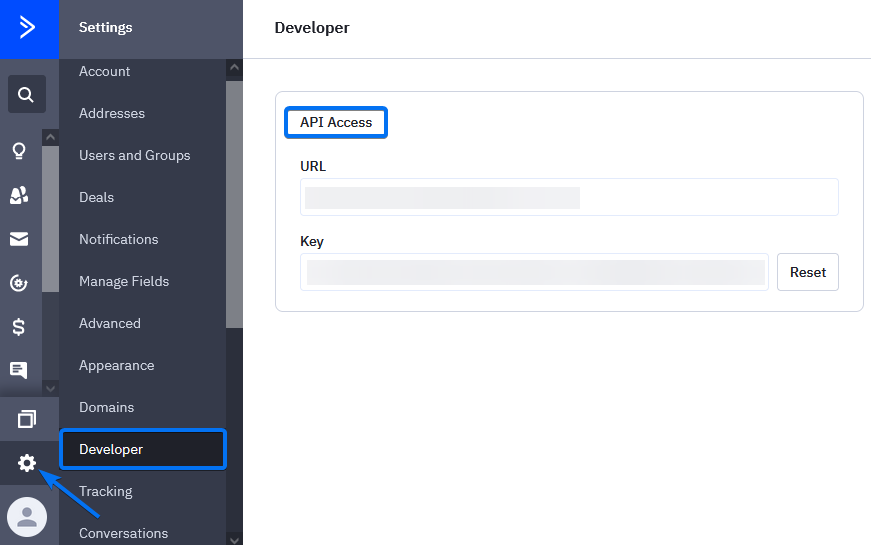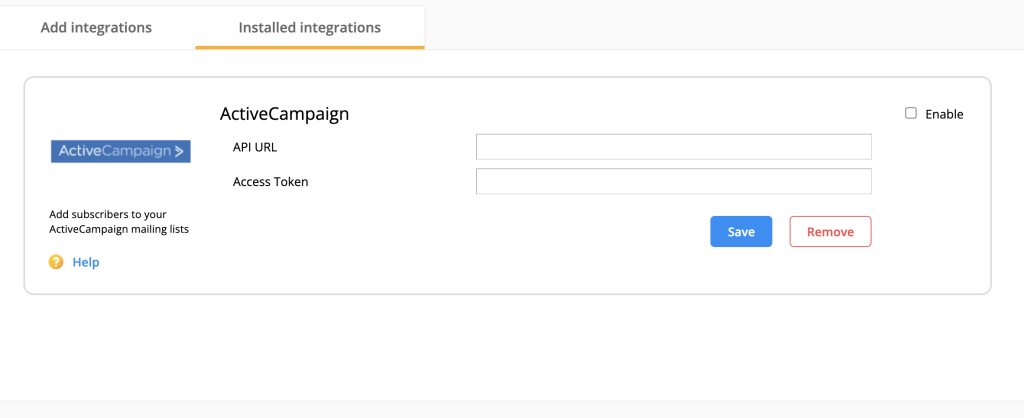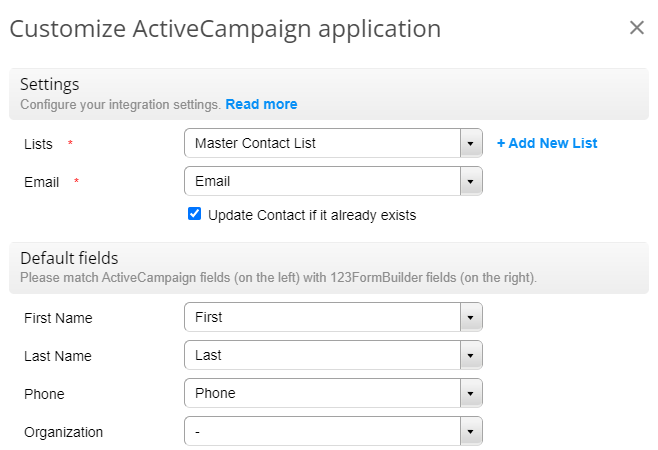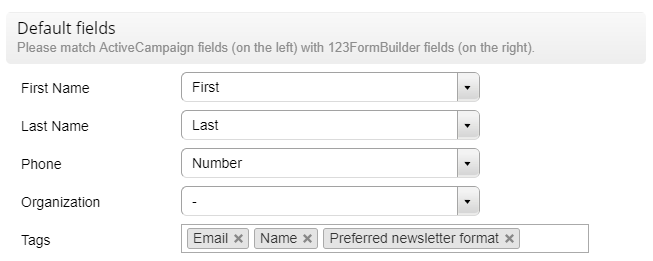How to integrate 123FormBuilder with ActiveCampaign
ActiveCampaign is a web-based automated marketing platform. It helps users to increase the conversion rate of their marketing and sales processes.
With the 123FormBuilder – ActiveCampaign integration, you can create fully customized professional web forms with our form builder and integrate them with your ActiveCampaign account to receive leads through form submissions. These leads are sent to a mailing list of your choice. But without further ado, here’s how you enable this integration on your web forms at 123FormBuilder.
Setting up the ActiveCampaign integration
1. Select the online form that you want to integrate into your ActiveCampaign account. You’ll find all your forms listed in the My Forms section.
2. Afterwards, go to Integrations and search form ActiveCampaign using the search bar.
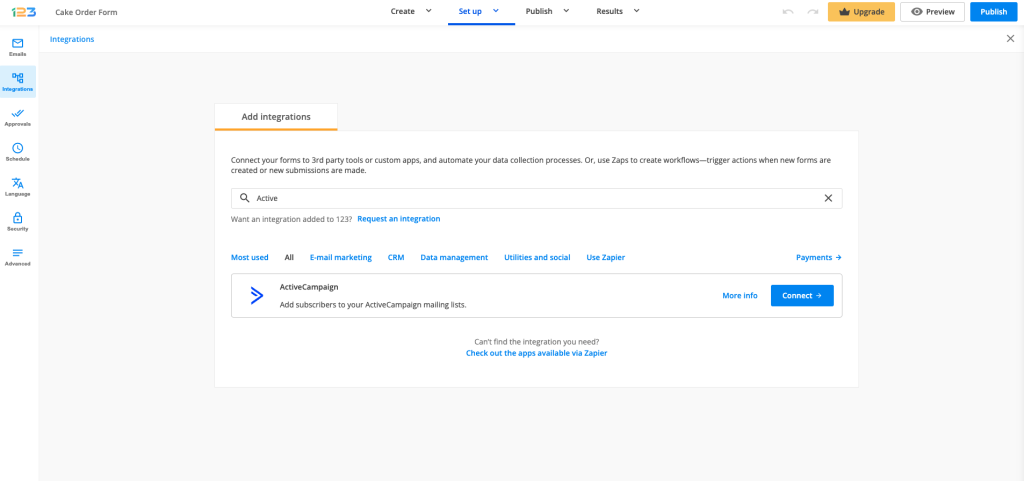
3. Hover over the logo and use the Add button to add the app to your form.
4. In the app box, enter the API URL and Access Token of your ActiveCampaign account. Don’t know where to find them? Log into your ActiveCampaign account and go to Settings → Developer. You’ll find the API URL under URL and the Access Token under Key.
Copy them both and paste them in the ActiveCampaign app on 123FormBuilder, where needed.
5. Next, click Save and wait for the customization lightbox to pop up on the screen.
6. This is the customization phase of the integration. Select the list where you want to create your leads upon submission and associate the Email field of your form. Make sure the Email field is required otherwise the submission will not be sent to ActiveCampaign. You can update your contacts by checking the designated option, under email.
7. In Default Fields, associate fields and add tags, if needed. Tags can be the labels of the fields, but you may also type them in the input box and separate them by a comma.
8. The error handling step is just to track errors from certain submissions. In case a submission fails to create a contact in your ActiveCampaign list, you will be notified by email. You may change the email address to any other address you want.
9. Once you have finished setting up your integration, click Save and you’re done. Each form submission will create a contact in your ActiveCampaign list.
Similar Articles
Frequently Asked Questions
Here is a list of the most frequently asked questions. For more FAQs, please browse through the FAQs page.