Form Options
In My forms, you will see the list of your forms & & folders. For each form, we are displaying additional information related to that specific form in order for you to have a broader & quicker view of how your forms are performing.
Let’s take the options one by one.
For each form we are displaying the total number of submissions & the new submissions registered in the last 24 hours. You can click on the submissions number and you will be redirected to the Submissions section of that form.
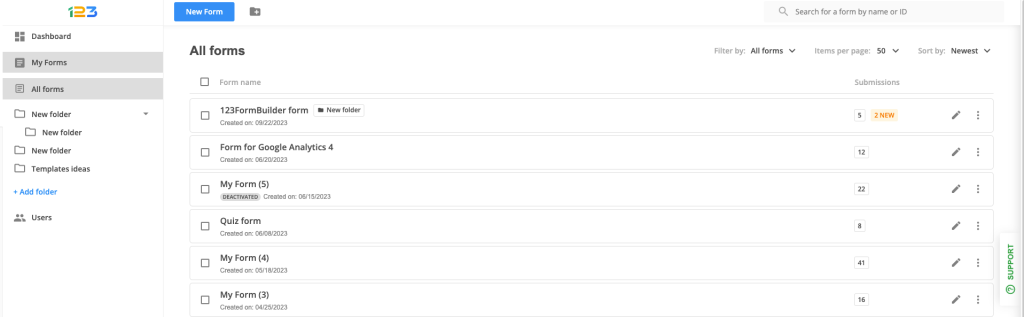
By clicking on the dotted menu, you have several options available: either view the form & navigate to the Set up section, Publish or Results sections. You can easily rename it, duplicate it or move to it to a folder.
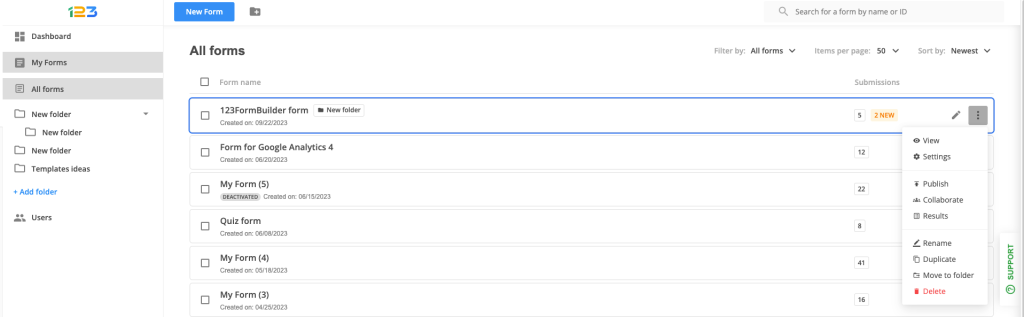
You can select multiple forms and some quick actions will be available: either move the selected forms to a specific folder or delete the selected forms.
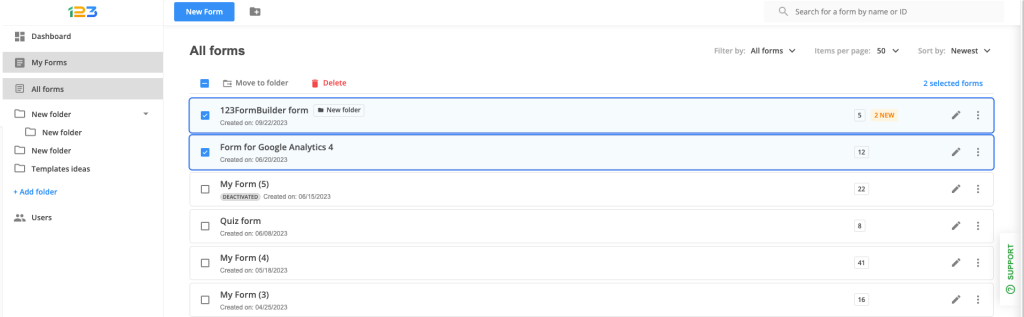
6 comments
Leave a Reply
Your email address will not be published.
Similar Articles
Frequently Asked Questions
Here is a list of the most frequently asked questions. For more FAQs, please browse through the FAQs page.
Hi, how do I delete a page break? urgent plz
Hello Enas,
Our sincere apologies for the delayed reply. For a quicker response, please contact our Customer Care team at customercare@123formbuilder.com or via live chat.
To delete extra pages you simply need to hover between the pages and click on the Merge pages button.
Thank you!
How can I add a back button on the form?
Hello.
When adding a Page Break field the form will automatically display a Next page and Previous page button. You can find the Page Break field under the Other Fields section of the editor.
If you have any other questions, please contact our Support team at support@123contactoform.com, or, through our contact form.
Thanks!
Hello,
Kindly advise, I created asurvey form at 123formbuilder.com/form-369195/Survey. when filled it and hie a send button, it does not respond.
kindly assist.
Nichoals