123FormBuilder and GetResponse integration
In order to integrate your 123FormBuilder form with GetResponse, you’ll have go to Integration section and search for GetResponse.
By enabling the GetResponse integration on your form, you will import leads from your form users into your GetResponse Contacts section. Provide your GetResponse API key and choose the Campaign you want to add contacts to from the dropdown list. Press Save. Make sure you have ticked Enable in the checkbox on the top right corner.
Next, click on Customize and define which form fields from the dropdowns on the right contain visitors’ name and email address, in order to import them correctly in your GetResponse database.
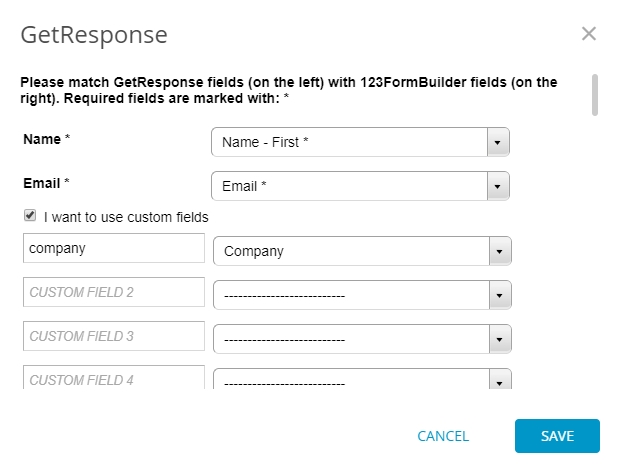
You can also take into account custom fields that you have created in GetResponse and associate them with fields from your 123FormBuilder web form.
Tick I want to use custom fields and create the match using the dropdown lists.
You can also place an opt-in checkbox on your form so that contacts will only be sent to GetResponse if they express their consent to subscribe to your list. Be advised that GetResponse already uses an opt-in system that sends your imported contacts an e-mail containing a confirmation link. Although the double opt-in system can be deactivated in your GetResponse account, the confirmation message is permanent.
Similar Articles
Frequently Asked Questions
Here is a list of the most frequently asked questions. For more FAQs, please browse through the FAQs page.
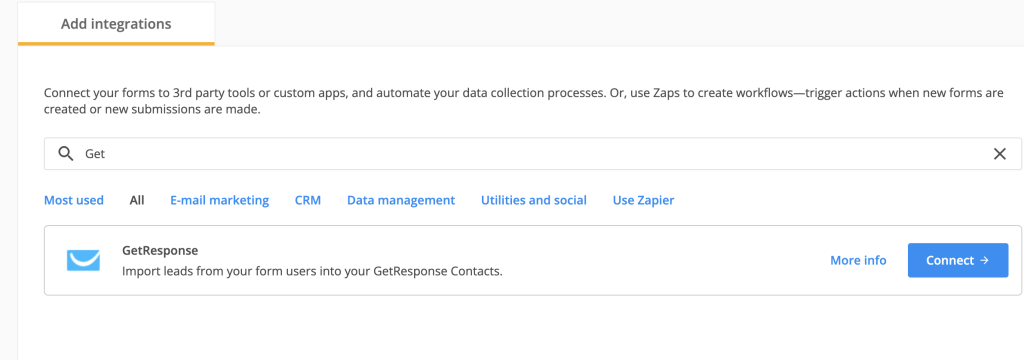
2 comments