How to limit the number of guests at an event by using 123FormBuilder forms?
123FormBuilder makes it easier for you to manage your event and keep track of your attendees.
When you want to limit the number of submissions your event registration form can receive not by form entries, but by the number of registered participants (which can be greater than the number of submissions), drag a Number field in the main view of your Form Editor within the form builder.
In the right side panel, the field options will open up. Switch on the toggle Limit submissions total value.
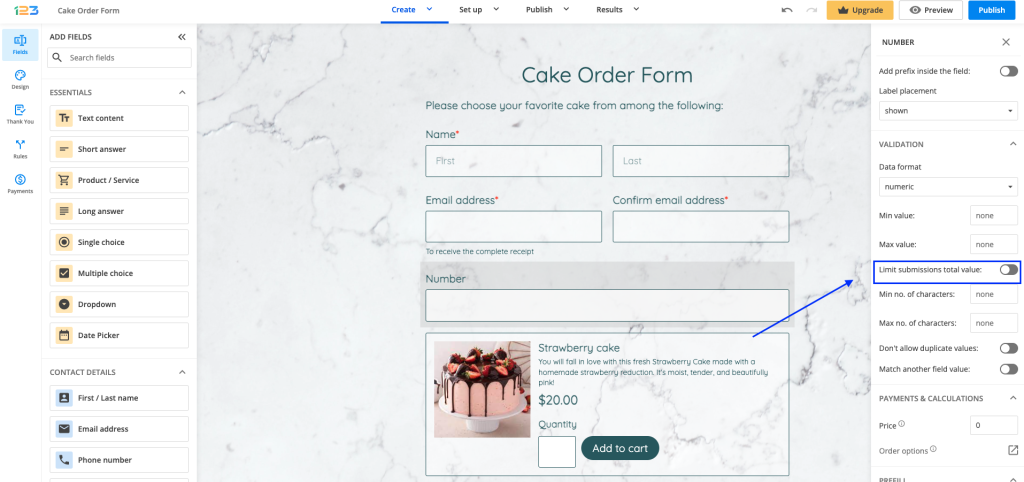
Two new boxes will show up: Current total value and Limit submissions total value. Each form submission will update the current total value.
You don’t need to change anything about it, not now, not ever. In the Limit submissions total value box, type the maximum number of seats available at the event.
You have now set up the participants’ limit. In addition, make sure that form users will type in this field the total number of people they are registering through the form. To do this, use the Required option and Instructions, which can be adjusted in the right side field settings as well.
With this feature enabled, a line of instructions will show up anyway. This will indicate the maximum accepted value; in other words, the number of seats left. You can change the message in the Translations section.
When the maximum number of participants is reached, form users won’t be able to add new attendees to the event.
12 comments
Leave a Reply
Your email address will not be published.
Similar Articles
Frequently Asked Questions
Here is a list of the most frequently asked questions. For more FAQs, please browse through the FAQs page.
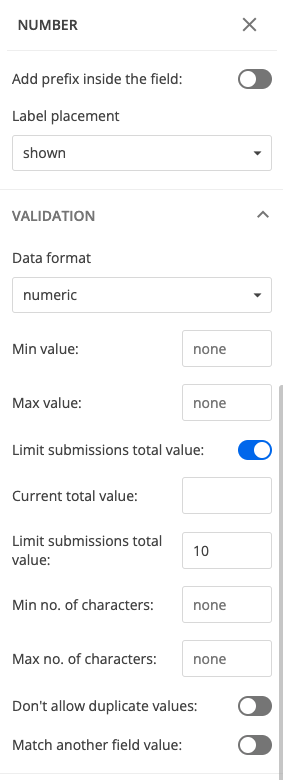
Hi! I am trying to limit the number of people that can register for a specific time. I have the logic set, but I was hoping to add a custom error message so that when the form cannot be submitted they understand it is because that time is full.
Right now the only message they see is that their value doesn’t match the maximum number accepted.
Is there a way to customize so that people know when something is full?
Hi Marry, you can add your own wording to our default messages in the Translations section. Here is explained how to add your own translations: https://www.123formbuilder.com/docs/customize-translations/. Have a nice day!
Hey I’m trying to use that feature in a form. I’ve limited the total count submission to 10 and I have submitted a form with the value 5 in the field and then I tried to fill another form and the value displayed is still 10.
Hello Mina! I have tested this feature and the values were updated without any problems on my end. Could you tell me if you have deleted the first submission entry? Deleting entries will reset the total submission value.
If I have copied a form that has a number field where I am tracking the current count, how do I reset the current total value for this field?
Hi Keith! The limit total value option counts all the numbers received per all submissions on the field’s column. As long as previous submissions are still listed in your Submissions table, that number field will count the values.
In order to reset the total value, you can either delete all previous entries or create a new number field.
Thanks!
What if I need to limit the number of people by time? Example i have 3 times available and i have space for 25 people at each time?
Hello Debbie.
You can limit the number of times an option is selected form the More… section of the field used to book the available. This way the users will no longer be able to select a time slot after the limit is reached. However, you will need to manually reset the limit daily.
For any further information, please contact our Support team at support@123formbuilder.com or via our contact page.
Thanks!
If you can allow multiple registrants on one form, how do you deal with names. Must I add additional name fields, is there a way to enable multiple name (or other fields) to pop up based on the answer to this question?
Hello Katherine.
Yes, in this case you would need to add a field for each additional registrant. Then you can display Name fields progressively based on the users choice, by setting up rules. This can be done form the Settings -> Rules -> Field Rules section.
For any further assistance, make sure to contact our Support team at support@123formbuilder.com or or via our contact form.
Thanks!
Is this all available on the basic plan?
Hello!
Yes, you can use it on the Basic plan.
For further assistance, don’t hesitate to contact our Support Team at support@123formbuilder.com or via our contact page.
Thanks!