How to manage your email templates in 123FormBuilder
Email templates save you time when you want to send the same email on multiple occasions. You can create different templates for your forms, or just use one on all.
Depending on your needs, there are seven default templates that can be customized in our form builder:
- Default notification template
- Default HIPAA notification template
- Payment template
- Approval request template
- Autoresponder template
- Copy of submission template
- Quiz template
Click where it says Load template and choose the template you want to use.
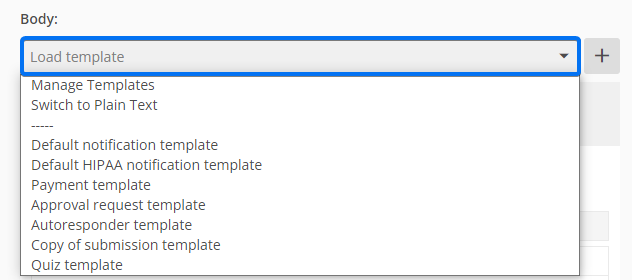
Customize the template and once you are done and satisfied with the result, click again on Load template. From the list, select Make this draft a template.
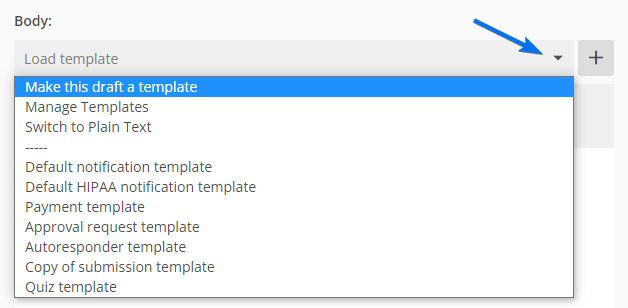
A pop-up window will appear where you can name your new template. Hit save and the custom template will appear in your template list.
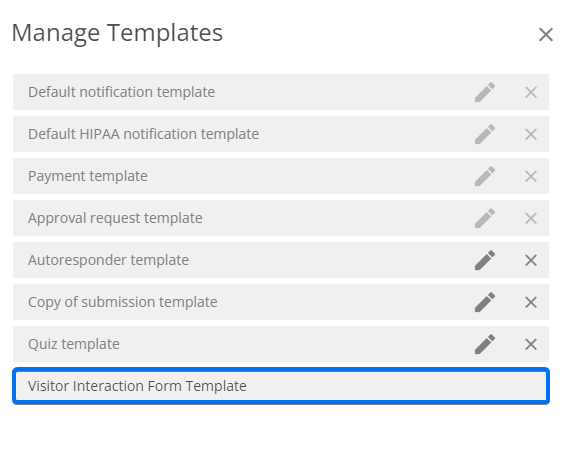
In order to delete or rename a template, head back to the Body dropdown list and select Manage Templates.
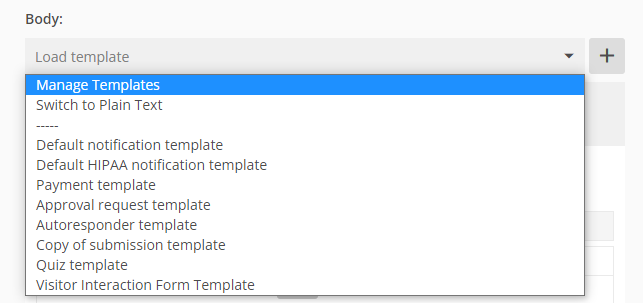
The templates are saved within your account and can be enabled on any form.
PDF templates can also be saved as drafts and used on other forms.
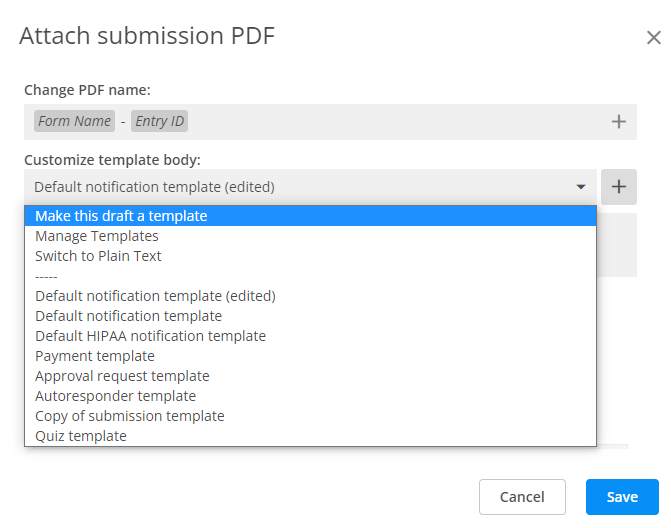
Similar Articles
Frequently Asked Questions
Here is a list of the most frequently asked questions. For more FAQs, please browse through the FAQs page.