How to Create a Dynamic Conditional Logic Form
Conditional logic forms are practical tools for gathering the data you need to develop your business further. Your visitors can navigate easily through complex forms and answer questions relevant to them. Dynamic forms with conditional logic give them a more personalized and interactive experience.
In most circumstances, a lengthy online form may be trimmed in half while still collecting all necessary data AND with a higher response rate. Here is when the power of dynamic forms comes into play.
Consumers don’t have to fill out all fields (because not all questions are relevant to them). Yet, reading through all of them takes time. They also save time by not re-entering the same info many times. Suddenly, and for a good reason, keeping it brief and relevant becomes a priority when dealing with online forms.
Let’s explore how dynamic conditional logic forms work and how you can build your own with 123FormBuilder.
What is a dynamic conditional logic form?
If you haven’t figured it out yet, dynamic conditional logic forms allow users to adapt fields and display info based on how the responder answers previous questions. Simply put, you can choose which fields the user sees as he fills out a form, prefilling it with existing data and giving him a customized experience.
Let’s say you’re filling out a form to apply for a loan. It starts with basic contact questions (name, address). Then you’re asked if you are employed. If you answer “No,” the form skips asking you about employment history and moves to the next set of quotations. If you answer “Yes,” the form opens a section of questions about your current employment status. This is an example of a dynamic form with conditional logic.
In short, form dynamic conditional formatting uses programming to determine which following questions to display based on a responder’s previous answers. Based on previous input, it uses conditional statements to determine which form fields to show or hide.
Use 123FormBuilder to create dynamic forms with conditional logic
123FormBuilder is a dynamic form builder with conditional logic that anyone can use. Why is it so easy to use? Because you don’t need to have coding knowledge to build forms. You can use the drag-and-drop feature to set up your fields.
Conditional logic allows you to make more dynamic forms directly from the form creator. 123FormBuilder will enable you to create three types of rules:
- Field rules (located in the Rules section)
- Form rules (located in the Rules section)
- Email/Autoresponder rules (located in the Emails section).
A conditional logic form with field rules shows or hides specific fields as the responder fills it out. It applies your selected rules in real time.
Form rules redirect submitters to specific web pages once they meet certain conditions. Responders trigger them after they submit the dynamic form.
Email rules are attached to email notifications. They send an email to specific recipients when at least one condition is met. The rules apply after an end user submits the form.
How to create a dynamic form using a conditional logic form builder
Let’s learn more about creating your own dynamic form example with 123FormBuilder. You start by logging in to your account – or signing up if you haven’t already.
Next, choose a form template or create one from scratch using the drag&drop form builder tool. Once you are pleased with the result, you can move on to the next step.
Click on the Set Up tab, then go to Rules. Enable Field Rules by clicking the “Enable field rules” checkbox and pressing the Add Rule button.
For setting up form rules for your conditional logic form, click on Form Rules and Enable rules for this form. Next, click on the Add Rule button and create your rules.
How to use conditional logic form rules
After enabling rules, you can start working on the dynamic form design to get the desired result. Or, if it’s easier for you, set up rules first and then enable them on your form. Just remember that you must tick Enable rules to activate them. Otherwise, they will not work.
Step 1. After pressing the Add Rule button, you discover a new page with a dropdown list. In the first box, you will find all of your form fields. Choose one and specify the criteria that must be met to trigger dynamic changes. Choose the field you want to affect how your form behaves. Decide whether it shows or hides another field you will designate in the final dropdown list.
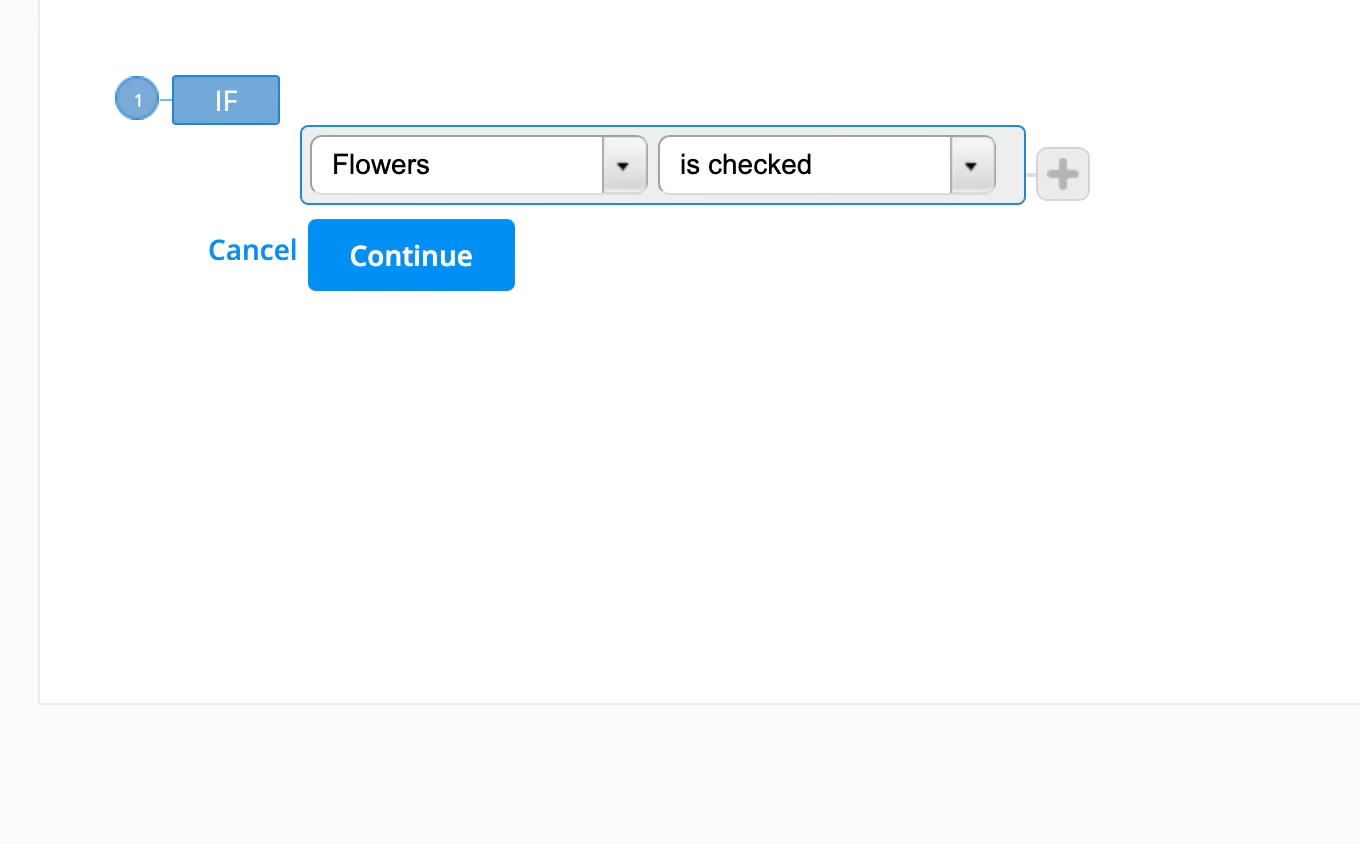
Depending on the field type you previously selected, you have different fields to choose from. It can relate to contact info, for example, or about age restrictions. When the age is less than 21, for instance, you can hide the list of alcoholic beverages on conditional logic forms.
Step 2. Assign choice fields for your dynamic form with the conditions “is checked” or “is not checked.”
Step 3. Set multiple conditions in the same form. When creating conditional logic form examples with multiple rules, press the + sign at the end of your first rule to add a new condition. It will connect to the previous condition with the connectors “Or” and “And” when you set multiple conditions with one rule.
Step 4. The next step is to choose to “Show” or “Hide” fields after a specific condition is met. You can add subrules and edit or delete conditions by hovering over them and clicking on “Delete,” “Edit,” and “Subrule.”
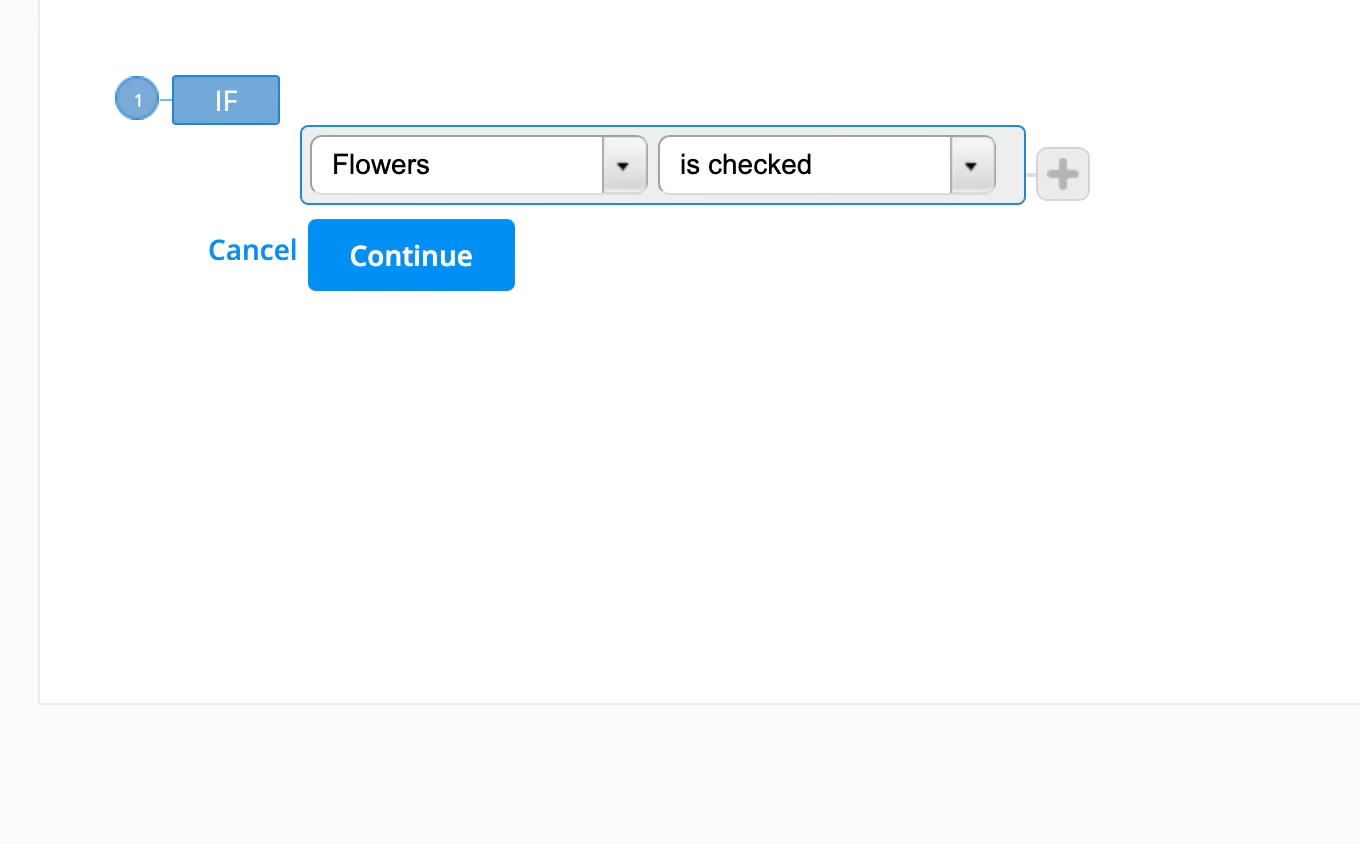
Step 5. When you hit “Finish,” you apply the rule to your conditional logic form.
You can easily enable and disable rules already in place by clicking the “Enable field rules” checkbox. Even after you disable them, the rules you set up remain the same. They just won’t be available anymore. You can turn them back on when you want to without setting up conditional logic rules again.
Closing thoughts
That’s it! You are now ready to create your own conditional logic forms with 123FormBuilder. Dynamic forms are an excellent tool for building personalized forms. They provide a much better user experience, increase form completion rates, improve data quality, and are highly customizable.
When creating a form for your business, consider dynamic conditional logic forms to provide your users with the best possible experience. Try out 123FormBuilder to convince yourself of how easy it is!
Load more...