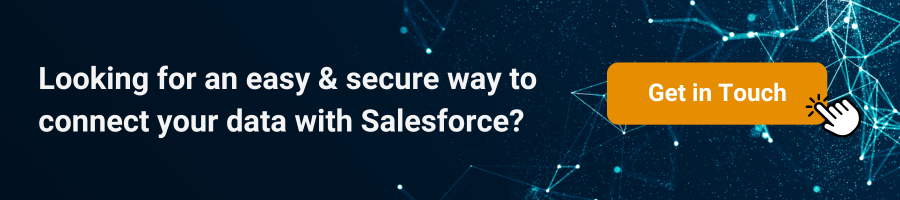Prefill Forms Through the URL in Salesforce with 123FormBuilder
Salesforce, a leading customer relationship management (CRM) platform, and 123FormBuilder, a versatile form builder tool, can be integrated to deliver dynamic and user-friendly experiences. One such enhancement is the ability to prefill forms using URL parameters. This is convenient for users and increases conversion rates by making the form submission process smoother. In this article, we’ll guide you on prefilling forms through the URL in Salesforce using 123FormBuilder.
Imagine you send a form to an existing employee for feedback. By integrating the ‘lookup’ function and the ‘URL prefill‘ function, you can automatically prefill the form with the employees’ details from Salesforce, ensuring that they don’t have to re-enter known information.
In Salesforce, when integrated with tools like 123FormBuilder, the concepts of “looking up existing records” and “URL prefilling” are interconnected.
What is Lookup Existing Records
This refers to the ability of a form to query Salesforce data in real time and retrieve relevant records based on certain criteria or field inputs. For instance, if someone enters an email address into a 123FormBuilder form, the form can immediately ‘look up’ Salesforce to see if there’s a corresponding record (like a contact or lead) with that email address.
What is URL Prefill
URL prefilling is a technique where specific data can be embedded directly into the form’s URL, so when the form is accessed via that URL, certain fields are automatically populated with the pre-defined data. This is particularly useful for personalizing forms based on the recipient, especially when sending them via email or through a personalized portal.
Step-by-Step Guide to Prefill Forms in Salesforce with 123FormBuilder
Step 1: Set Up Your Salesforce Integration with 123FormBuilder.
Step 2: Create your form in 123FormBuilder or navigate to an existing form you wish to prefill.
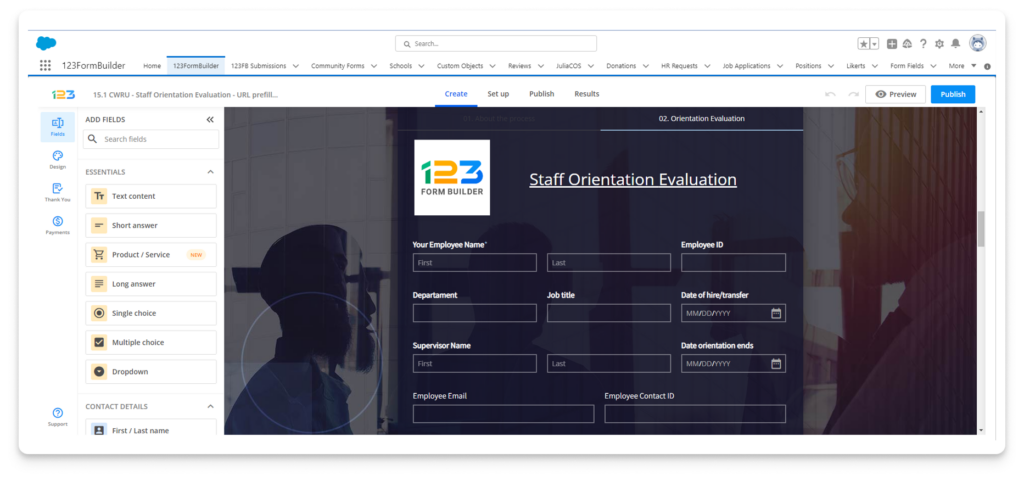
Step 3: Field Mapping
In the Set up section of your form, click on Mapping, and there will be options to map form fields to Salesforce fields.
Assign each 123FormBuilder field to the corresponding Salesforce field. This ensures the right data from Salesforce is populated into your form fields. Configure all the record preferences as well.
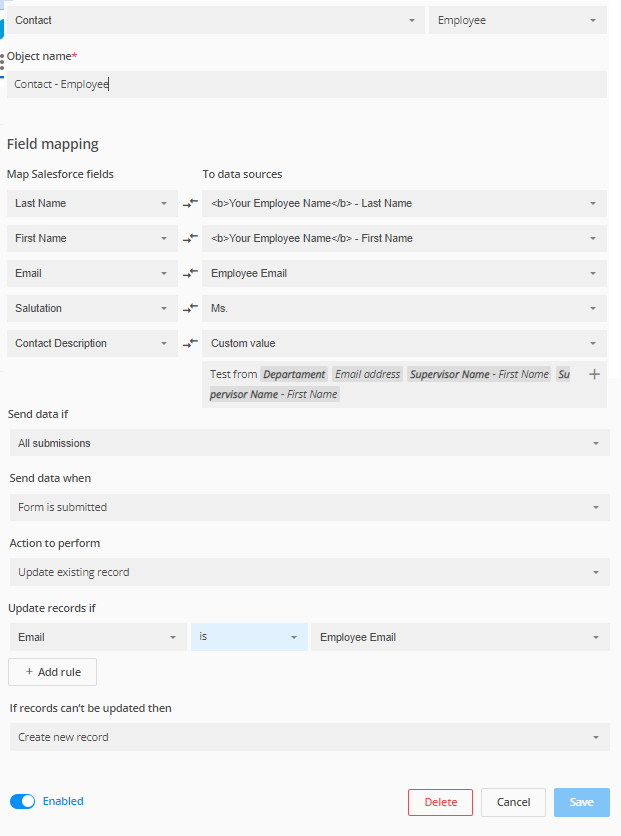
Step 4: Lookup existing records
In the Set up section of your form, go to the Lookup tab and select the Salesforce object where you want to search for the information (we will take Contact as an example). Next, add a filter (this filter is, in fact, the information the search will be made by). You can filter the records by any field. From the dropdown, select the Request Value option. In the input box, type in the variable name. Then, select from which Salesforce fields the information should be retrieved. In the example below, we used the Employee ID (eID).
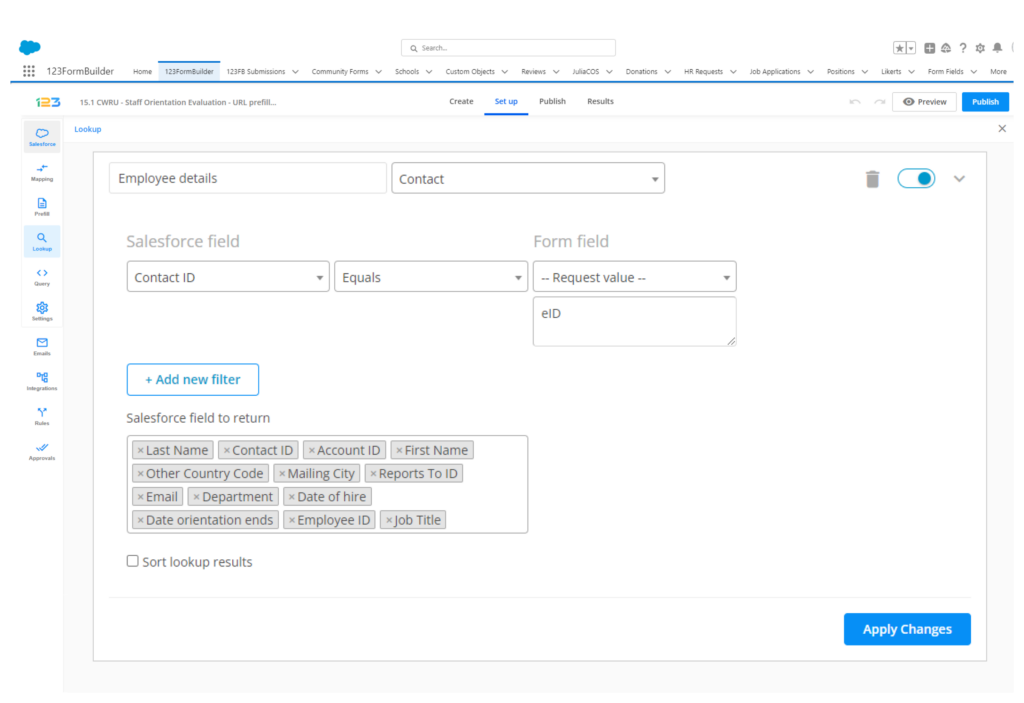
Step 5: Form Prefilling
In your form’s Set up section, go to the Prefill tab. Here, choose the lookup you’ve just created. No triggers are needed; the data should load when the form is loaded. Afterward, map the Salesforce fields with the form fields where you want to have the information loaded.
Don’t forget to apply the changes. You will find the link below to the associated fields.
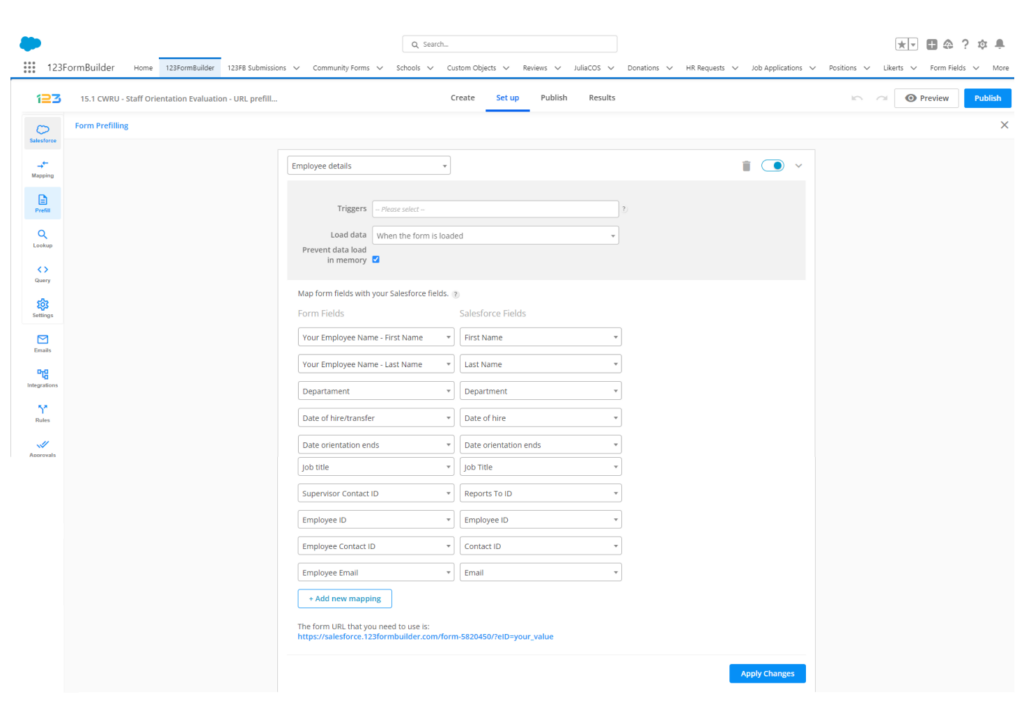
As you can see, the variable value appears in your prefill link.
Instead of your_value, you need to replace it with eID (the filter used). Use the generated prefill link to share the form from Salesforce and replace your_value with the Salesforce merge field eID.
Once your prefilled URL is ready, you can use Salesforce to send out custom URLs to specific users or leads. This can be done in email campaigns, reminders, or any other communication where you’d like to provide a partially filled form to your recipients.
Before sending it out to a broad audience, always ensure you test the process with a few internal team members. Verify that the fields are being correctly prefilled and that there are no issues in form submission.
Benefits of Using URL Prefilling in Salesforce with 123FormBuilder
- Enhanced User Experience: Users or leads don’t have to re-enter data, making the process faster and more efficient.
- Higher Conversion Rates: Reduced friction often leads to higher conversion rates as users are more likely to complete a partially filled form.
- Personalized Touch: Pre-filled forms can offer a sense of personalization, making users feel valued and recognized.
URL prefilling is a powerful technique that bridges the capabilities of Salesforce and 123FormBuilder. It offers a dynamic approach to enhance user engagement and improve form submission rates. By following the above steps, you can seamlessly integrate this feature into your CRM and form processes, leading to more meaningful and efficient interactions with your audience.