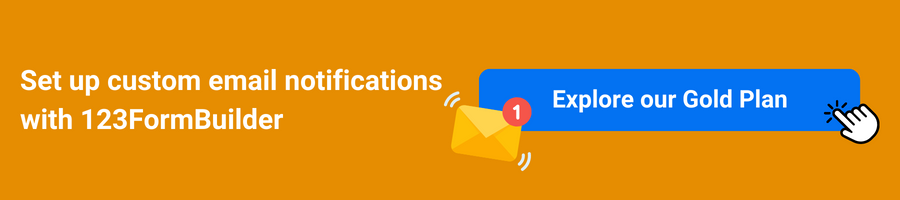Step-by-Step Guide to Create Custom Email Notifications
Need to create custom email notifications for your customers? Email notifications are a powerful tool that can help keep your audience up-to-date with important information and updates. Creating custom email notifications after someone submits a form on your website is simple; this article will walk you through the steps to set them up quickly and easily.
You can send out different types of email notifications like activation emails (ask customers to activate their accounts), welcome emails (welcome customers who have just created an account), or activity email notifications (filling out a form, clicking a link, buying a product, etc.)
With email notifications, you can get notified every time someone submits a new form and automatically send emails after a form submission. You can notify the form respondent and your team members, create notification rules, and send emails to your audience based on the form answers.
An online form builder is the easiest way to set up email notifications. It offers multiple customization options and allows you to send automated emails when certain conditions are met.
Identify what emails to send when an alert triggers
Before you can set up an email alert, decide what message you want to send when a condition is triggered. It will depend on the purpose of the notification and what action you want your customers to take after the notification is sent.
Outline the information you wish to include in the body of the email – think about what details may be necessary for your customers and ensure they’re included in your message. Additionally, decide whether or not to include attachments with each alert notification.
Once you have written the message and outlined the information to be included, it’s time to decide who should receive each alert notification. Determine which individuals should receive the notification based on their role in the company and other criteria specific to your use case. For instance, if you set up an email alert for a shipping process, define which customers will receive notifications about shipment arrival times. When setting up alerts to send notifications to multiple individuals or groups, you can include their names or email addresses in a “to” field or a “cc” field.
123FormBuilder allows you to create trigger-based notifications to automate your email campaigns. Emails are triggered when a user fills out your online form.
Set Up Your Rules for Email Notifications
Once you’ve decided how to send your email notifications, it’s time to set up the rules that will trigger when those emails are sent. It can include any conditions, such as a specific user action, an update on a web page, or some other type of event.
For example, suppose you want an email notification to be sent out after the completion of a purchase. In that case, you can create a rule that will trigger after completing the purchase and then send out the notification.
With 123FormBuilder, you can send emails to different recipients based on how a respondent completes the form by setting up rules (conditional logic).
Set up customized templates for the emails you want to send
After identifying the appropriate contacts for each notification, it is time to create the template for each message. Templates provide a consistent and efficient way of sending notifications.
For example, if you set up an account creation alert, create a templated message that includes standard information like account details or website links. Utilizing templates will also ensure that branding elements are included, and formatting is consistent between messages.
Customize the content for each message type when setting up the email notification templates. Include all key information recipients must act on or respond to the messages.
Use unique, relevant, and descriptive subject lines so contacts can more easily process their emails. For notifications that require a response, be sure to add a call-to-action along with details of how they should respond. If applicable, provide a link to acquire more information regarding the notification.
123FormBuilder provides predefined email notification templates that you can fully customize. Include any of the form fields, quiz scores, images, links, tables, and text in each template. The content of your emails can be anything you wish.
With 123FormBuilder, you can focus on setting up your automated emails so that each one triggers when the desired form event takes place. For example, an order confirmation email may start after a customer completes an online purchase. By using automation and templates to create emails, you’ll save time and make it easy to send out notifications whenever necessary.
Finally, route all email replies back to the right person or department in your organization so they can take action quickly and ensure customers’ satisfaction with their service.
Different types of emails require different scenarios, such as error notifications, newsletter sign-ups, or even welcome emails for new customers. Each one of these emails should be tailored to the desired event they’ve triggered around.
Ensure you comply with industry rules regarding how often you send emails and use segmentation to personalize your messages for each user. Tailor content like images, calls-to-action (CTAs), and body copy to meet each customer’s needs to increase brand loyalty and create a better customer experience. Following these tips when setting up custom email notifications can help ensure your customers remain engaged with your company for years.
Assigning an appropriate delivery frequency with each email notification type is important. It allows contacts to receive the proper notifications at the right time without feeling overwhelmed or bombarded by too much information.
Consider the average user action or response timeframe and then adjust the frequency based on your analysis. Try to avoid sending frequent notifications as they may become easily ignored. However, messages can be set up if needed to have daily, weekly, and monthly subordinate frequencies.
Lastly, configure notifications that allow you to monitor when a message has been read or acted upon – which provides valuable insight into how contacts engage with your emails.
Test out your email setup before launching it in a live environment
Testing your automated notifications is essential to ensure they all function correctly. Use a development or staging environment to test your emails and ensure customer data is perfectly delivered, parsed, and displayed for each notification.
Additionally, it’s essential to keep track of the performance of your feedback loops – such as open rates, click-through rates, etc. – so you can ensure your notifications are effective and perform as expected every time.
To set up your email notifications in a staging environment, you must create and configure an SMTP server for your emails. This server will handle the sending of emails and other features such as authentication, security, and analytics.
To ensure your automated emails and feedback loops are as accurate and efficient as possible, use a tool like A/B testing to experiment with different email layouts and subject lines. Results will help you identify which leads to the highest open rate, click-through rate, etc., so you can refine your strategy for maximum effectiveness. Additionally, consider testing with a select group of customers before sending notifications to your entire list – this will indicate the overall effectiveness of the message.
Lastly, ensure you set up tracking on all automated emails to gain valuable insights into how customers engage with your notifications. For example, you can track whether and when customers open the email, what link they click within it, and whether they take the intended action after they receive the email.
You can refine each notification based on performance by analyzing customer behavior data and understanding what motivates them to act. Having good tracking analytics in place helps you optimize delivery timing and better tailor messages to the preferences of each customer – helping you create more effective custom notifications so that customers know exactly what to expect.
Implement any necessary changes after testing and post-implementation reviews have taken place
Testing your notifications is only the first step. Once you’ve verified they are working as intended, you must implement any necessary changes. These can range from minor tweaks to significant overhauls.
Conduct post-implementation reviews by tracking metrics like open rates, click-through rates, and engagement on each notification. It will allow you to analyze trends in user behavior and optimize your custom email notifications to ensure they are performing at their highest level.
Your team should also consider each notification’s forwarding, sharing, and response rates. This can offer a more comprehensive view of user engagement. If you see discrepancies in any of these categories, it is likely an indicator that your custom email notifications need further improvements. Use this feedback loop to continually tweak and optimize your notifications to maximize engagement and create better user experiences.
Load more...