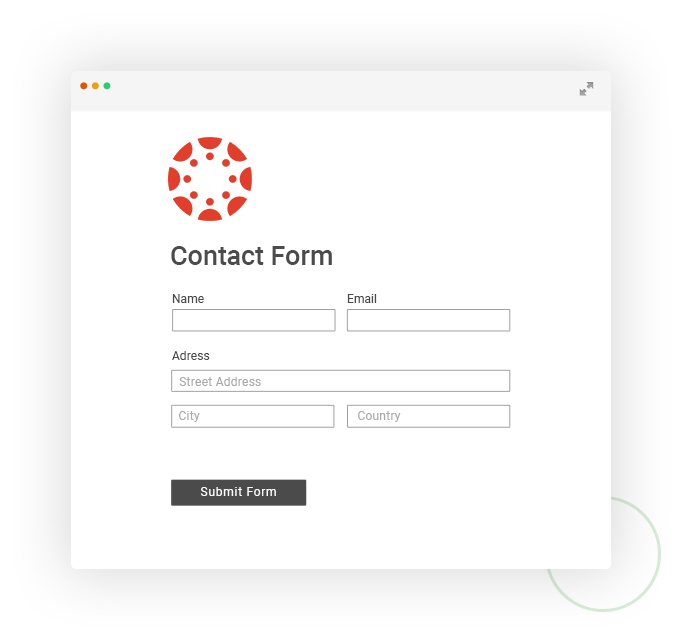Add 123FormBuilder Forms to Any Canvas Instructure Course
Enhance your Canvas courses with advanced, but easy to build forms!
Create contact forms, registration forms or online quizzes that you can publish in your Canvas account for your course attendees. All you need to do is grab the embed code of the web form/quiz and paste it into the item’s editor.
Follow the steps below to add a 123 FormBuilder form in your
Canvas course
- In your Canvas Instructure account go to the Courses tab, select the course & module where you want to add your 123FormBuilder form. You can embed the form in any item you want:
- Page / Assignment / Quiz / Discussion
- click on the item and then choose to Edit it
- once in Edit mode, make sure to enable the HTML Editor and paste the 123FormBuilder embed code where you want the form to be displayed. Once you Save, the form will be displayed.
- Or as External URL – past the form link from your 123FormBuilder account (and make sure to have https).
- Page / Assignment / Quiz / Discussion
- In your 123FormBuilder account – to copy the code, go to the Publish section of your form and depending on how you want to display the form, choose:
- The Embed tab – iFrame option and click Copy code (to display form in the item)
- The Link tab – and then click Copy code (to add the form as External URL or link it in the content of any other item)
About 123FormBuilder
123FormBuilder is an intuitive form-building platform that helps users create efficient workflows, collect data and achieve success. 123FormBuilder exists to empower customers to collect, manage and communicate their data.
About Canvas
Canvas is a learning management system (LMS) that connects all the digital tools and resources teachers use into one simple place. It is used by more than 3,000 universities, school districts, and institutions around the world.